If you’re a frequent user of streaming media platform Kodi, you’ll know how useful it can be. Whether you’re wanting to stream video from a networked drive or from an online source, Kodi just makes life easier for those who need it. It stands to reason, then, if you’re a regular Kodi user, that you’ll be wanting to know how to get Kodi on your PS4, since it’s available for several other platforms (PC and mobile devices at time of writing).
Quick refresher course for those who don’t know: Kodi is a free media player which, in essence, turns your phone, tablet or PC into a digital set-top box. In addition to being able to play all your local media files, Kodi can also access files on networked drives; you can use Kodi on your phone to play files from your PC, and vice versa. There’s also a host of community-made addons and extras for the software which often contain their own media repositories.
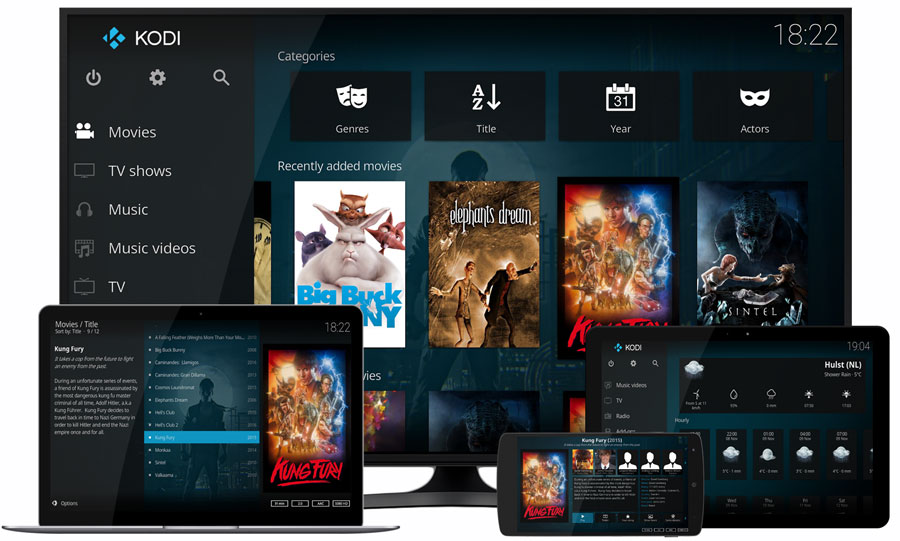
For those of you wanting to access Kodi on your PS4, we have good news and bad news. Since we know good news tastes better when it’s washing down bad news, we’ll start with the latter: you can’t currently download Kodi on your PS4. Not officially, anyway. There’s a good chance that there’s a Kodi app in the pipeline for PS4, since it’s such a popular piece of software, but right now if you’re a Kodi fanatic you’re gonna have to wait.
We did say there was good news, though, and here it is: there’s a free alternative to Kodi which is available to download for your PS4 and functions in basically the exact same way. As you might know, there are various PS4 apps available. The one we are talking about is called Plex, and we’re going to help you to set it up. Long-term Kodi users, don’t be afraid to cut the cord. Plex serves the same purpose as Kodi, it’s available on a wider range of platforms (including PS4) and, like Kodi, it’s totally free. Let’s get started.
The first thing you’ll want to do is download Plex on your primary device (the one where you keep all your media). For most people, this will either be a desktop PC (slash laptop) or a mobile device, so download the Plex app on whichever device you’ll be using as your primary media source and set up your media server. The Plex website offers step-by-step instructions for doing this, so don’t worry if you’re not sure what you’re doing.
Once your Plex server is ready to go, you’ll need to grab the Plex app for your PS4. Again, this is totally painless. Simply head over to the PS Store, search Plex and install the app. Run it, and the PS4 will prompt you with a code, which you’ll need to input on the Plex site to add the PS4 as a client to your server. Don’t worry; the PS4 gives you the link to do this, too, so just input that link into your primary device and confirm the PS4 as a client device. That’s it! Plex is now installed on your PS4, and you can use your console to access all the files on your PC and more.
Relatively painless, right? We’re sorry Kodi isn’t available for PS4 right now, but we hope you’ll agree that Plex is a pretty solid alternative that performs basically the same function. If you’re not taken with the Plex media interface, once the app is installed you can also use your PS4’s default media player, which has DLNA capabilities just like Plex. You will need the Plex app, though.
This post didnt have a specific author and was published by PS4 Home.
