We love the PS4 UI, but let’s face it: the visuals can be a little drab. While the menus are slick, smooth, and easy to navigate, the fact is that the theming of the PS4 could use a little work. How are you supposed to take pride as a gamer when your PS4 doesn’t reflect your unique personality when it comes to the hobby? Well, happily, there is a way to change the PS4 background, and it’s much, much simpler than you might think. Here’s how to change the background on a PS4.
Changing PS4 wallpaper
The easiest way to change your PS4 background is simply to change the wallpaper, which will replace your console’s background with an image of your choosing. Here’s how to do that in just a few easy steps.
- Head to Settings. You’ll find the Settings menu on your PS4’s main menu window, so find that and head into it.
- Choose the Select Themes option. Themes are the main way to change your PS4’s visuals, so you want to head into the Select Themes menu.
- Pick Select Theme, then choose the Custom option. By picking the Custom option, you will be able to set your PS4’s wallpaper to whatever you want it to be. You can either select images that you’ve saved onto your PS4’s hard drive or images you have on a USB drive (obviously, the drive must be connected to the PS4).
- Adjust your image to your liking. Once you’ve chosen the image you want to use for your PS4 wallpaper, you’ll then be able to edit it and make sure it looks the way you want it to. Make sure to get it exactly how you want it, because the last thing you want is a PS4 background image that doesn’t look good. You can select the Preview option to take a look at what your PS4’s new wallpaper will look like.
- Choose Apply. Once you know you’ve got the image you want and everything is looking good, simply select Apply. Your new PS4 wallpaper will be applied, and you’ll have a custom image as your background. It really is that simple!
Changing PS4 theme
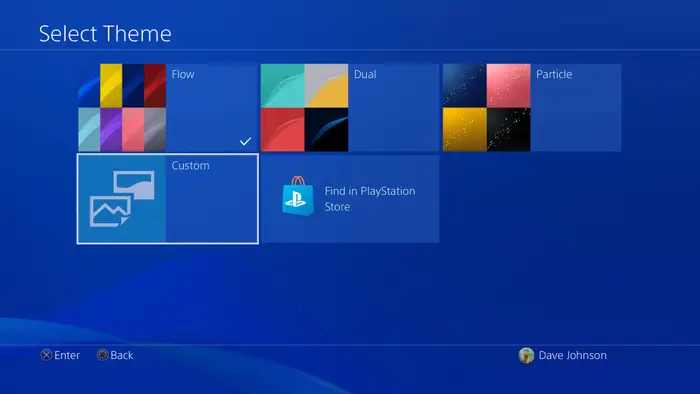
If you don’t want a custom image and you want a more interesting theme – perhaps one that is accompanied by music or a moving image in the background – the PS4 supports this, too. Here’s how you can change your PS4 theme.
- Head to Settings, then Select Themes. Most of the menu options for changing your PS4 theme are pretty self-explanatory, so just head back into the Select Themes menu that you used to set a custom image before.
- Pick Select Themes and choose your preferred theme. Once you hit the Select Themes button, you will be shown a list of the themes you have on your PS4. Select the one you want, then check it out and make sure you like it. You’ll be given the option to preview it before you make any final decisions, so don’t worry if it’s not to your liking.
- Apply the theme. Hey presto – you now have a new theme on your PS4! We told you it would be easy.
Be aware that you can download a lot of different themes from the PS4 store, and many of them are completely free, especially if you buy certain games. We’re big fans of the Dark Souls III theme, because it comes with its own custom music, but there are also great dynamic themes based on Ghost of Tsushima, Darkwood, and other great PS4 games. You may have to pay for these, so be aware of that if you don’t want to spend any money at all.
Can you create your own PS4 dynamic theme?
Unfortunately, if you don’t want to jailbreak your PS4, you can’t currently create your own PS4 dynamic theme. You’re limited to the ones that are currently in the store. It is possible to jailbreak your console, but we wouldn’t recommend doing so, as it can be hard to revert; if you don’t absolutely know what you’re doing, you could also do serious damage to your console’s storage, so it’s best not to venture into the world of jailbreaking unless you’re an expert. If you do jailbreak your console, though, then there are ways to create your own dynamic theme, so it isn’t completely impossible.
Can you set your own PS4 theme music?
While it is possible to listen to music while you’re playing games on your PS4, it isn’t currently possible to alter the music that comes with a dynamic theme. You can only do this by changing the theme itself or by jailbreaking your console as we discussed above. However, you should find that there are a wide range of themes and options available for you based on the games you like, so head into the PS4 store and take a look; you might be surprised!
As you can see, it’s pretty easy to change your PS4 theme. We really do wish that there were more options available for creating your own custom aesthetic on PS4, but considering how many great themes there are on the PS4 store, this isn’t a huge dealbreaker for us. That’s a good thing, too, because as we move further away from the PS4’s lifespan, Sony is unlikely to introduce anything like that via any kind of PS4 update. What theme would you create if you could make your own dynamic themes?

