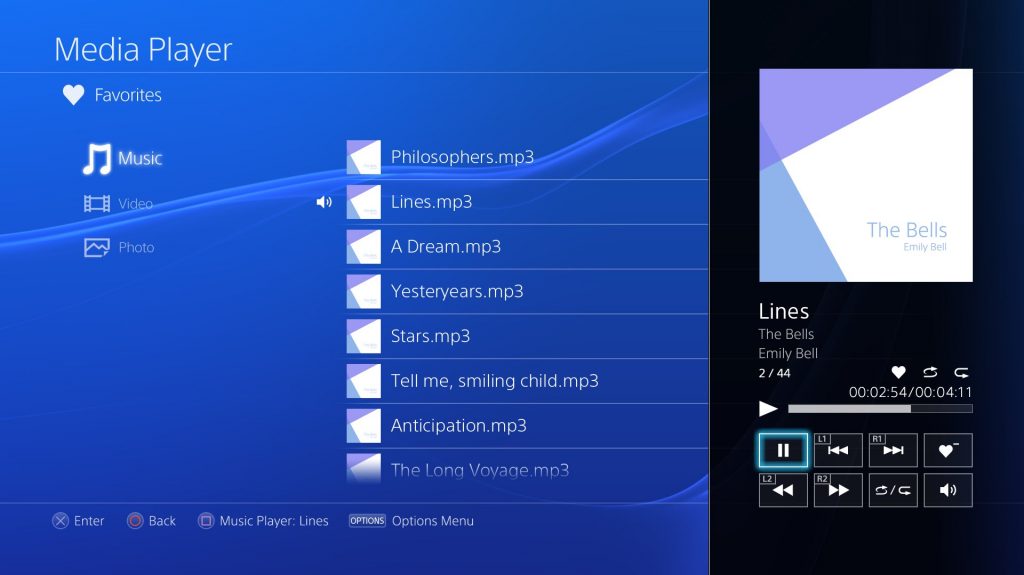You’ve been so busy exploring all the incredible PS4 games that are available — you may not have delved into all of its cool multimedia functions yet. Got a spare half hour? Take some time to familiarize yourself with some of the media possibilities on the PS4 so that you can use it to its full potential. Let’s start with using your PS4 to play your music. If you don’t want to use a paid service like Plex, try this instead.
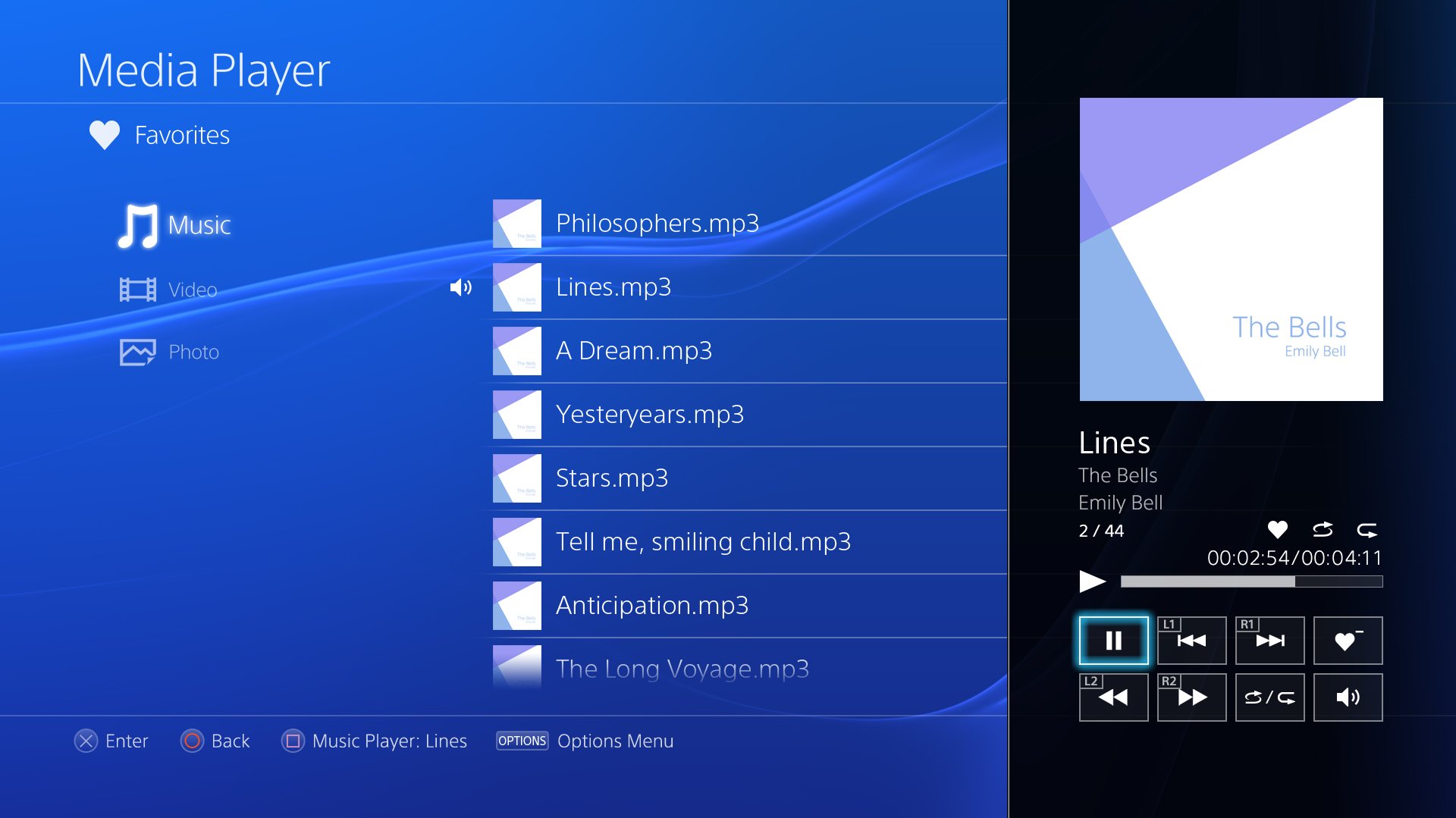
Prep the Audio Files
Some people used the PS3 to rip music from their audio CDs so they could keep it on the PS3 hard drive and have access to it anytime. You can’t do that with the PS4, but you can use audio files that are saved on your personal computer. You’ll need audio files in one of the allowed formats— 3GP, M4A, MP4, or MP3, MPEG3, AAC, MKV, or AVI.
Place the music files that you want to use in a folder in the USB drive’s root directory and call the folder “Music.” Once all the files are copied to the USB stick, you’re ready to get started with the PS4. You can also connect a home media server instead of a USB drive, if you prefer.
Install the Media Player
First, turn on your PS4. Double-check your internet connection to make sure you’ve got access, then choose “Media Player” in the library or on the home screen and press X. Next, select “Download” and press X. Wait for the app to download and install.
Once the Media Player app is installed on your PS4, start it up. Whenever you need it, you’ll find it on the home screen.
Plug In the USB Stick
Do you have the USB drive with your audio files on it? Insert it in the PS4 USB port. Your PS4 should recognize it within a few seconds. When your Media Player app is open, you’ll see the USB stick as an available device. Select it and press X.
Play Your Music
Now all you have to do is scroll through the selection of songs or other audio files on the USB storage device. Pick something and press X. Your music should start playing immediately.
Set Background Music
If you want to keep listening to your own music while playing a game, just press the PS button to get back to the home screen. From there, you can surf the internet, run a different app, or start any game you like. Your music will stay on in the background. Keep in mind that broadcasts, video clips, and similar media items will automatically silence your background music in favor of their own audio.
Control the Background Music
If you need to adjust the background music, all you have to do is press and hold the PS button for a second or two. When the list of options shows up, scroll down to the bottom. There should be a section for the USB Music Player, where you’ll see options for raising or lowering the volume, pausing the audio, or switching screen settings. You can also skip a track if you want. If you prefer, just push the PlayStation button to get out of the game and view your home screen; then open the USB Music Player to make volume or track adjustments. Now you can enjoy your music anytime on your all-time favorite console!
My favourite gaming console is the PS4, of course, and in my spare time I love to write.