So your Playstation 4 games aren’t working. First reaction? Probably frustration, maybe panic, but don’t worry, there’s several things you can do to troubleshoot your games and your system before taking any drastic measures.
First thing is probably obvious but often the most overlooked. Make sure everything is plugged in properly in the right place and restart your system. Be patient. Don’t go pressing buttons just let the system do what it needs to do. When it’s fully booted up, try your game. If it works, perfect. If not, keep reading.
The second solution is just as simple. Clean your discs.
- Run the disc under warm (NOT HOT) water for a few seconds.
- Shake off any excess water and use a microfiber cloth to dry the disc, moving from the center out to the edge. DO NOT MOVE IN A CIRCLE OR YOU COULD DAMAGE THE DISC.
- Repeat step 2 with a few drops of rubbing alcohol.
- You can also buy a disc cleaning/repair kit if you really want but the good ones are pricy and this works just as well.
- Make sure your disc isn’t just damaged. Hold it up to a good light with the picture side facing away from you. If you can see the picture clearly through the other side of the CD then the disc is damaged. The picture is there to help keep the laser inside the console from damaging the data on the disc, not just to look pretty.
If you’re getting an error code like ce-34878-0, first close the application completely and make sure the latest software and game updates are installed. If that doesn’t work, try deleting and re-installing the game or application that’s crashing. Failing that, the next step is to rebuild the database.
This option is located in the PS4’s nifty Safe Mode feature. It acts the same way as a defrag does on a PC.
- Power off the console completely.
- To boot into safe mode, press and hold down the power button on the front of the console until it beeps twice.
- Use a USB cable to connect your Dual Shock controller and press the PS button to pair it with the console.
- Option number 5 is the rebuild database (options 6 and 7 are discussed below).
- Just like a defrag it can take a while depending on how much stuff is on your console to be prepared to do something else for a few hours.
- Rebuilding the database does not affect installed games or applications. It just makes the system a lot cleaner.
If that doesn’t work, Playstation staff says, “initialize the PS4 system after back-up of the save data and please also submit any crash reports after re-booting your console when the error occurs.” You can do this by going to Settings -> Initialize -> Initialize PS4 (or by booting through safe mode). This is sort of a last resort, since doing this do the PS4 acts as a factory reset, although it should fix any problems unless there’s something wrong with the actual console hardware.
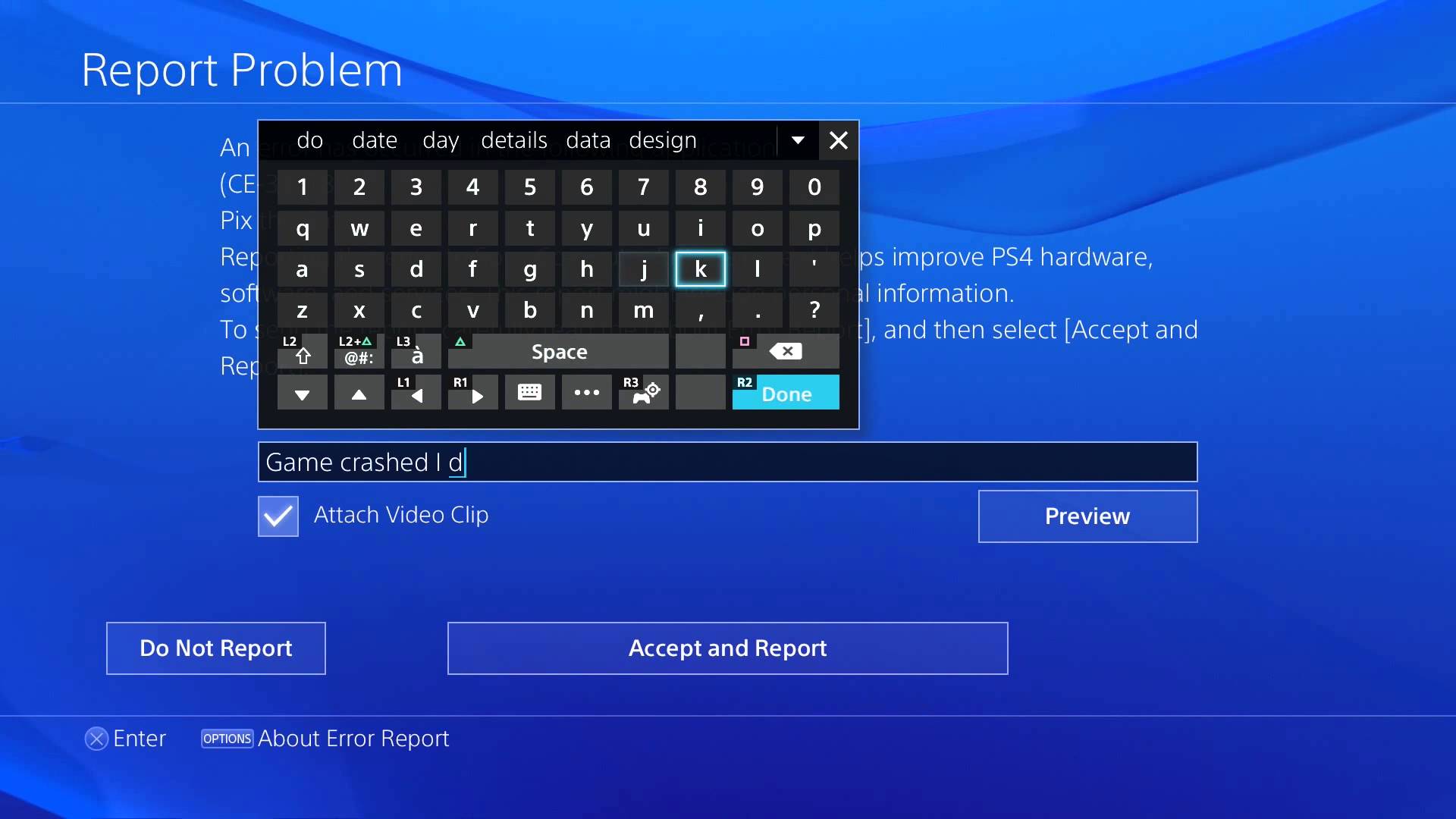
It could be something as simple as the system being overheated and needing to cool down. Leave it alone for half an hour, check the vents, and if it feels cool to the touch go ahead and try again. If your games are still crashing, and you’ve done everything sated above, there’s a possibility that your HDD is failing. Every new PS4 console comes with a one year manufacturer’s warranty that covers issues with hardware that aren’t caused by misuse. If your console is still under warranty, contact Sony support or find the warranty instructions that came with your system. You should be able to send it in to the company and have them replace whatever is broken for free.
If you’re not under any kind of warranty replacement, internal HDDs can be bought for $50 for a terabyte of storage and upwards.
This post didnt have a specific author and was published by PS4 Home.

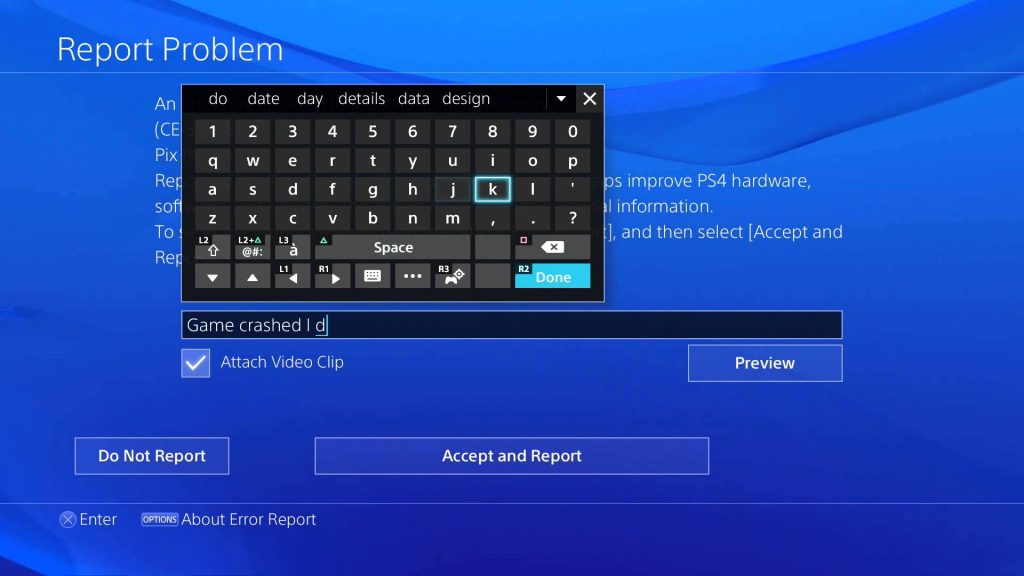
1 Comment
This would be one serious inconvenience that is for sure….